LimitSlide.nodes
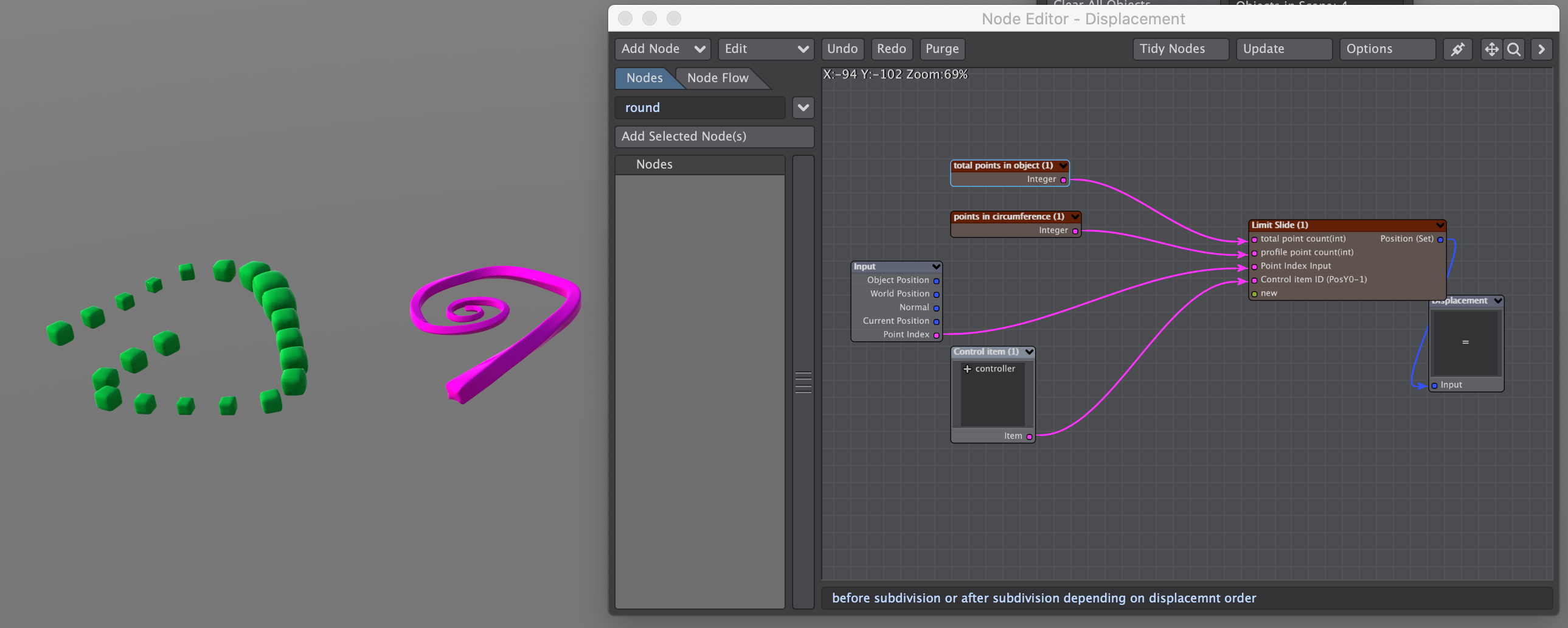
downloads:
download Nodes, download Demo Scene
Changes
5/14/2020 Compound node modified on to allow either end of the "tube" to be extended. also, the node no longer accepts an item ID node as an input, instead it accepts a scalar for the extension for either end.
Version Compatability
This nodal network was originally developed in Lightwave 2018, and it works in Lightwave 2018 and later. It will not work in lightwave 2015 or earlier without major modifications.
If you find my tools useful please consider paying a little something for them, thanks!
What It Does
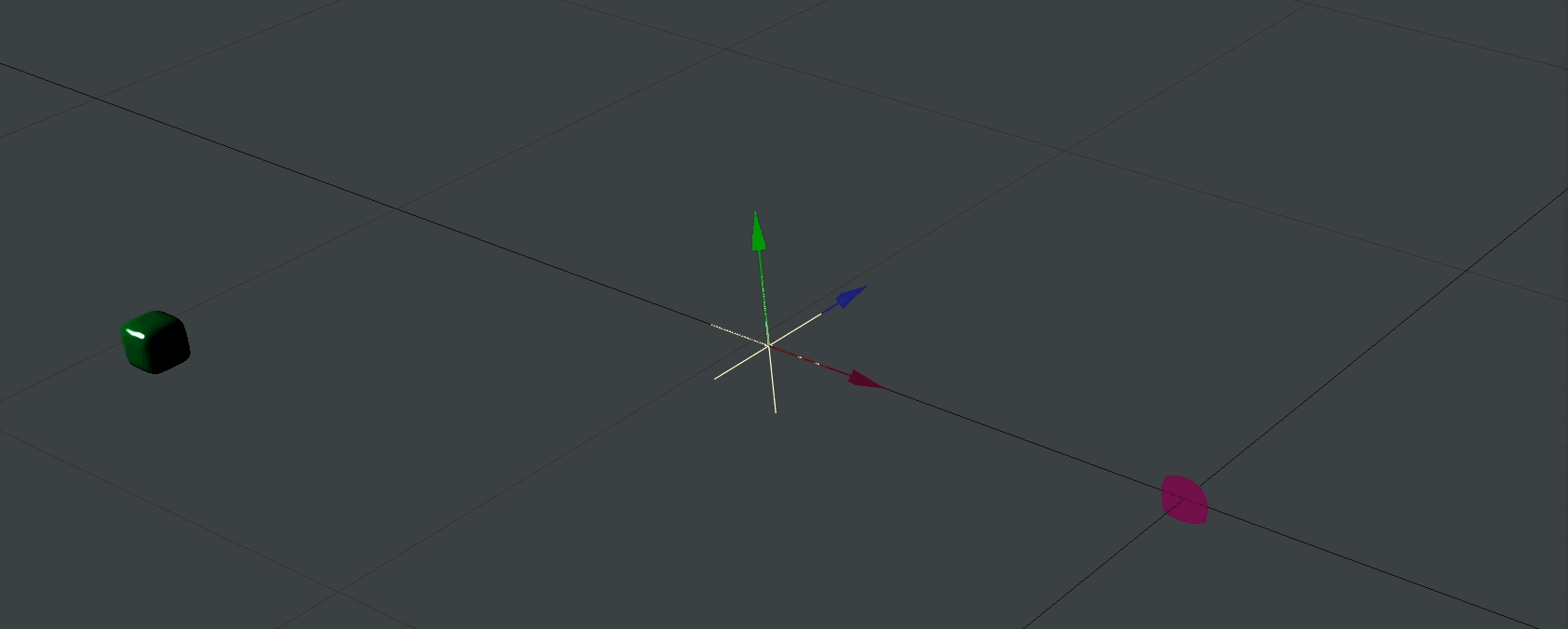
This compound node is used as a displacement to extrude an object with a uniform profile along its length using a control null. It can be used to draw lines over time, and can be used after bones to do this on a bone deformed mesh. If you use separate parts instead it will move the mesh along the path made my the parts leaving parts as it goes.
For those willing to open up the compound node and experiment, the basic principle behind the node can also be adapted to traverse an object along a mesh as well.
How To Use It
For reference please download the example scene.
Importing the Node Network
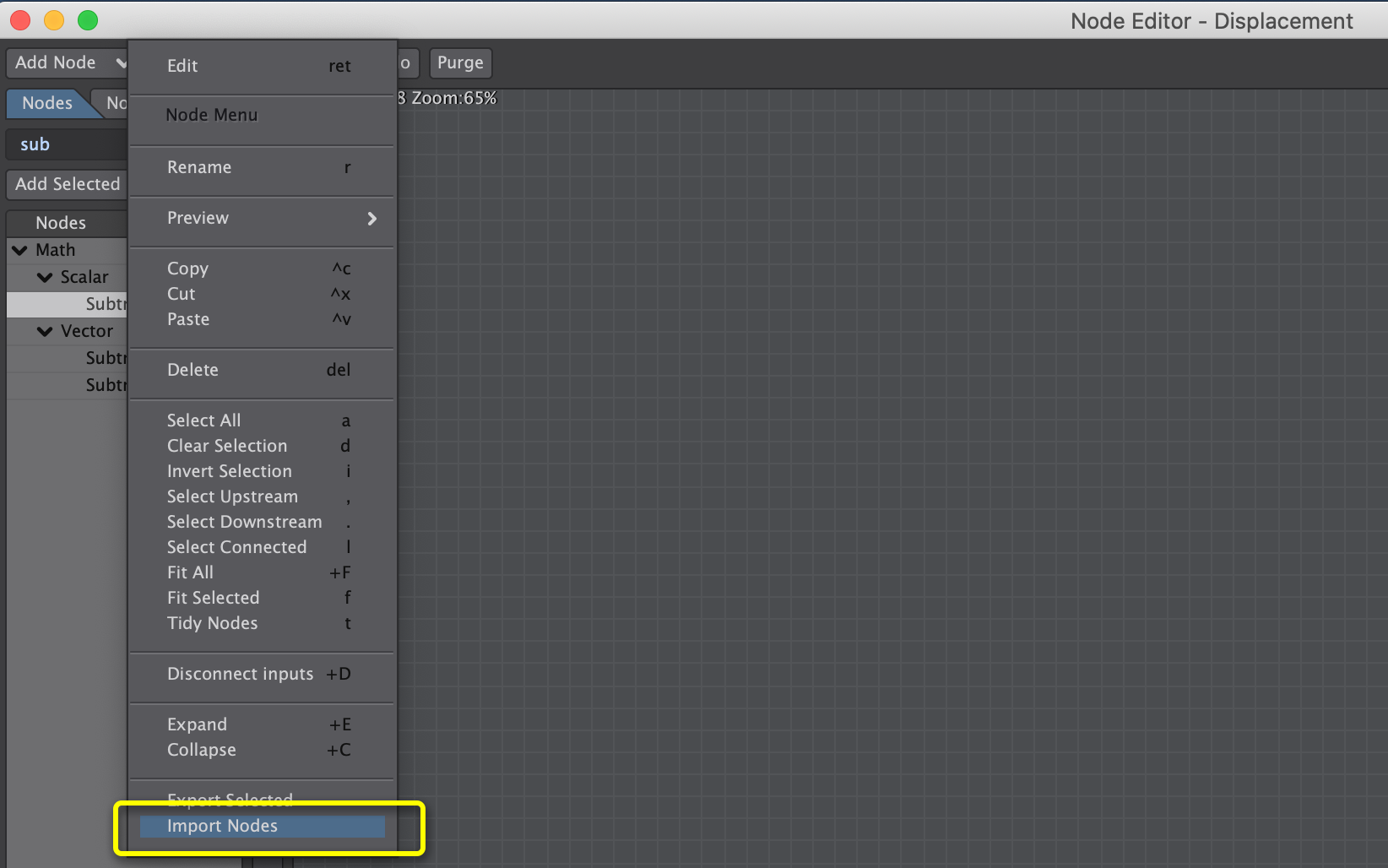
First, import LimitSlide.nodes by clicking on the edit dropdown in the nodal displacement window. If you are on a PC it might not display the ".nodes" files in your file selector, but just set it to show all files. Lightwave on pc uses ".nod" files whereas on Mac it uses ".nodes". It doesn't matter though ".nodes" files work just fine on PC.
Making The Right Sort of Object
You need an extruded object that has a constant number of points in its profile, and the point order needs to be correct. The easiest way to do this is to use one of modeler's extrude tools such s such as extrude, rail extrude, or magic bevel, Multishift etc. or to simply create the object wit the number of sections you want from the start. Avoid doing any modeling operations that add or remove points after you have extruded out a shape -any subdivision basically. if you do that you will likely ruin your point order. you can check the point order by pressing the "i" key in modeler to open the info panel, select two adjacent point along the shape and tap the right arrow key to select the entire row. Tap the "Edit All" button in the the info panel and it will show you the point numbers in the viewport.
Good Point Order
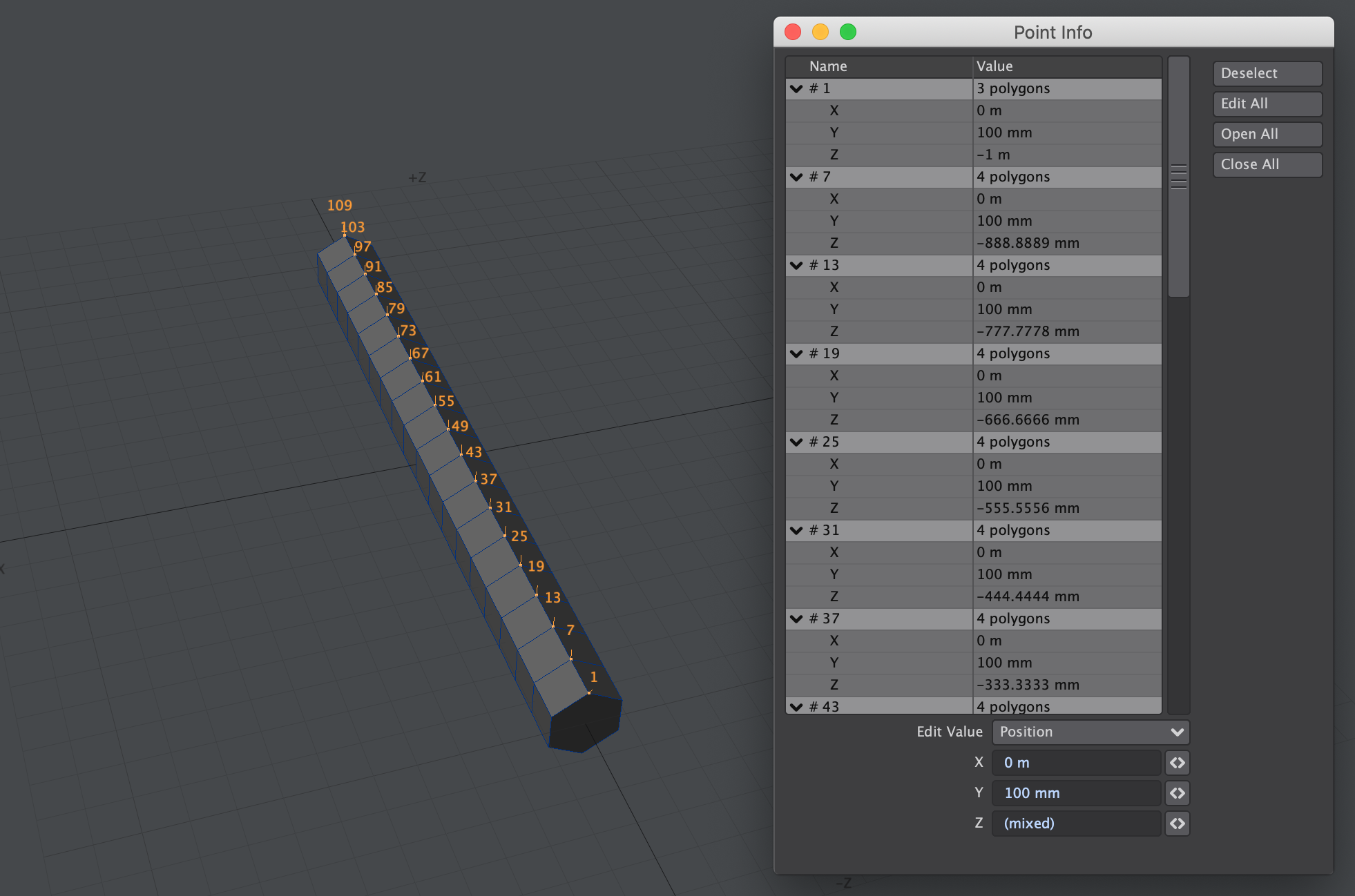
If they are ascending in multiples equal to the number of points in the profile like in the image above you are probably all set. To be 100% sure you would need to check all the points, but it is very unlikely that you would manage to get a point order like this on one row, and not on the others.
Garbage Point Order
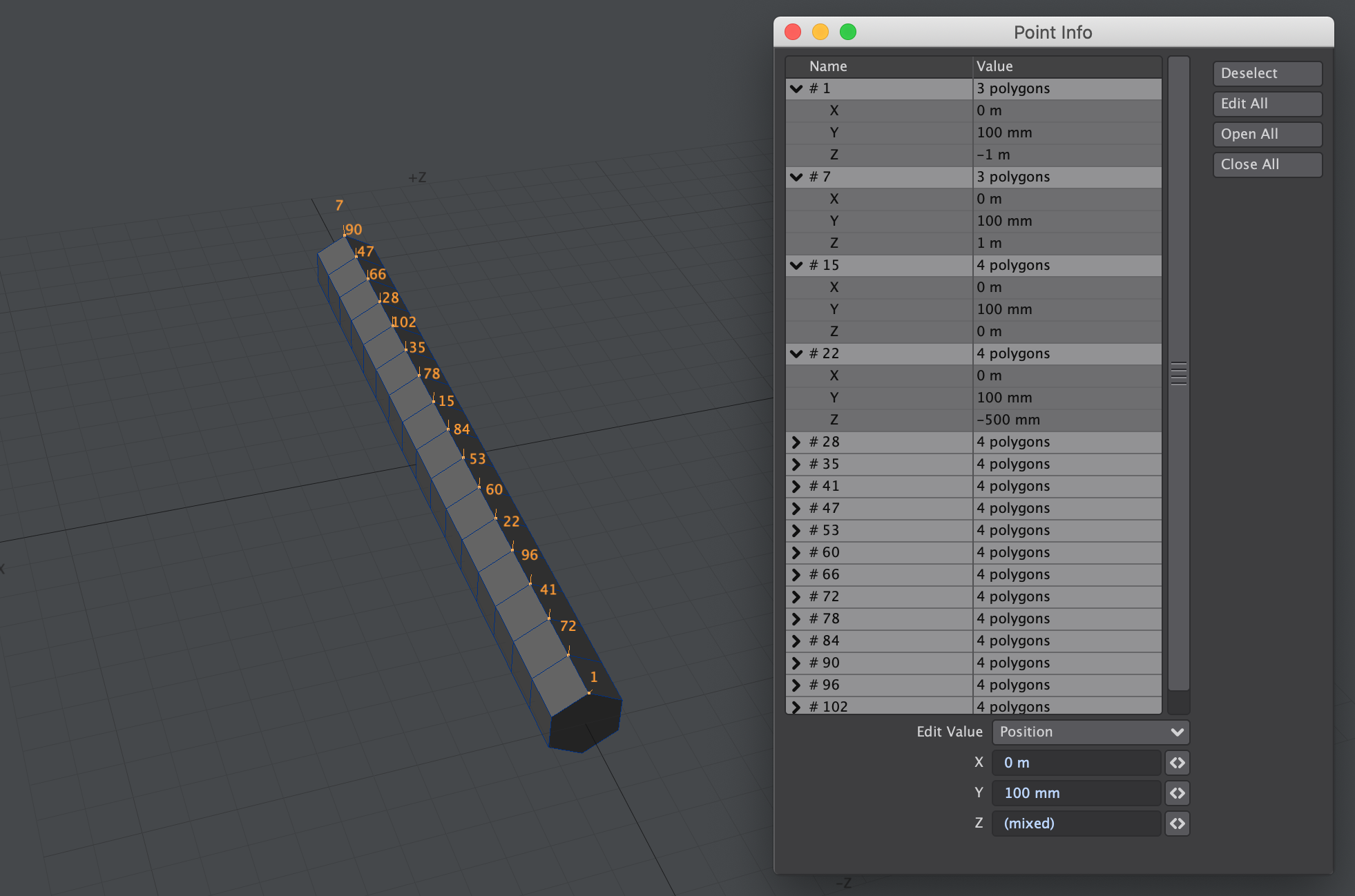
If on the other hand your numbers look like the image above you have garbage point order unfortunately. There may be a tool to fix point order after the fact but I'm not aware of it. Redo.
If you want to move entire parts you can use any cloning tool to create the steps such as rail clone or copy/paste the order in which you paste them however determines the order that they will be "dropped".
In either case you can move and deform the mesh as much as you want you just need to be careful when adding and removing points because that will likely ruin the point order.
It won't crash or anything if your point order is bad, but it will do some really weird things with the displacement, if that's your goal: go nuts!
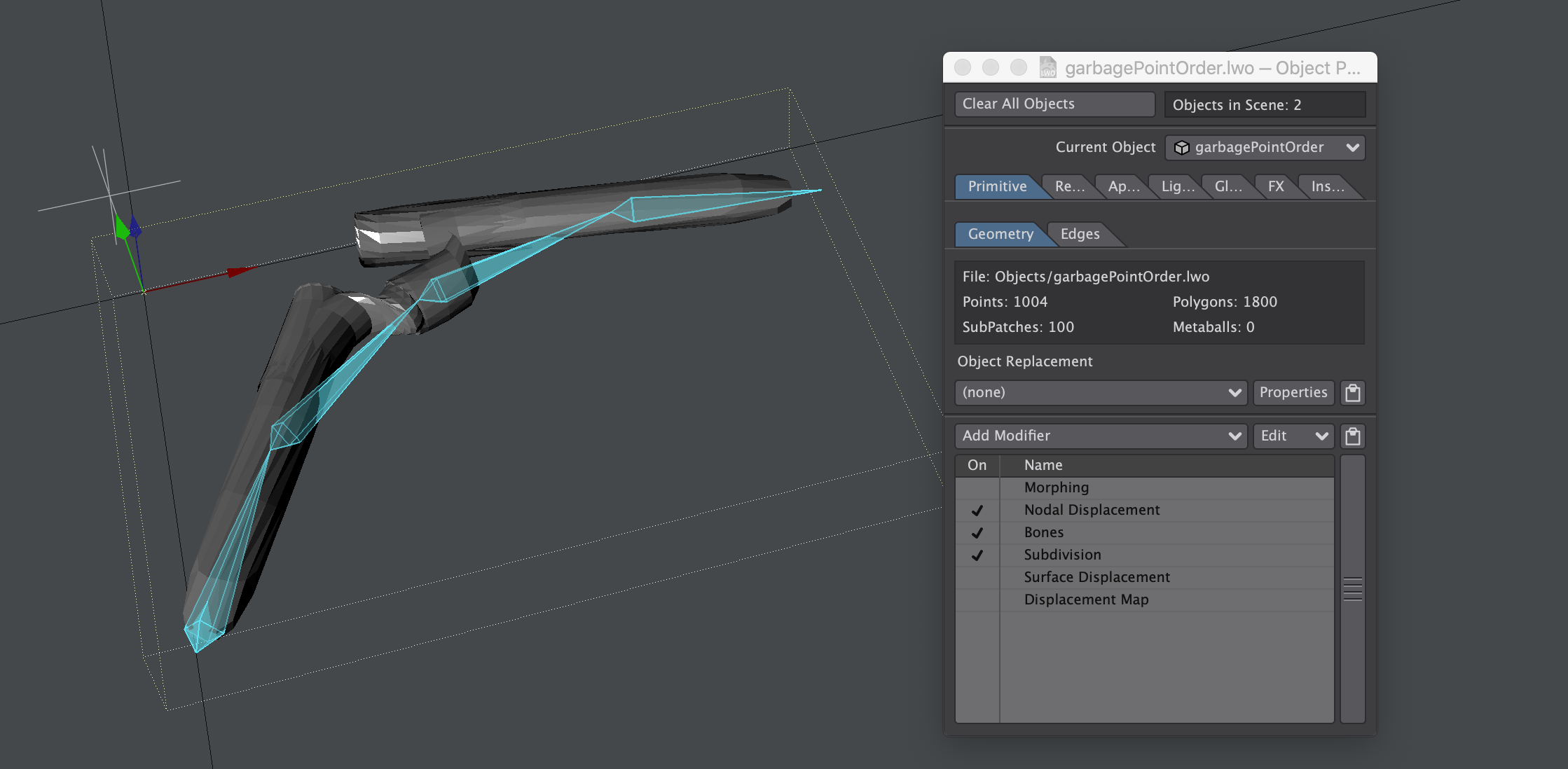
Connecting the Compound Node
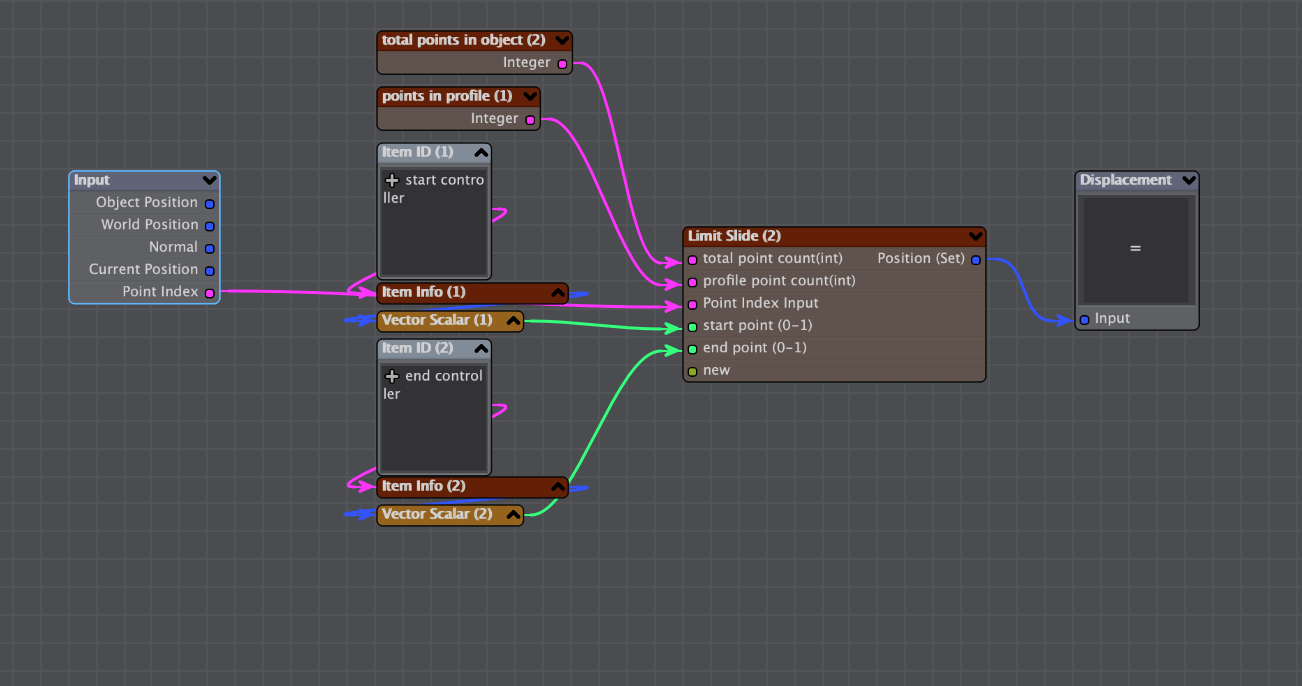
Connect the point index output of the nodal input to the point index input of the compound node. Then you must do the following
-
Total number of points in the mesh.
-
Number of points in the profile of the mesh (or each part if you are doing separate parts.).
-
assign nulls as the controllers (when you import the nodes this will be the default setup) or use a node that outputs a scalar as the start and end points.
-
Finally you must set the displacement mode to "Set".
Displacement Order
You should have the nodal displacement before Subdivision.